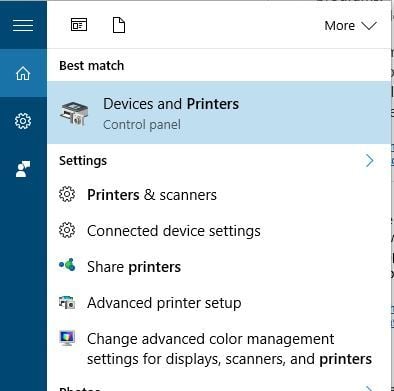
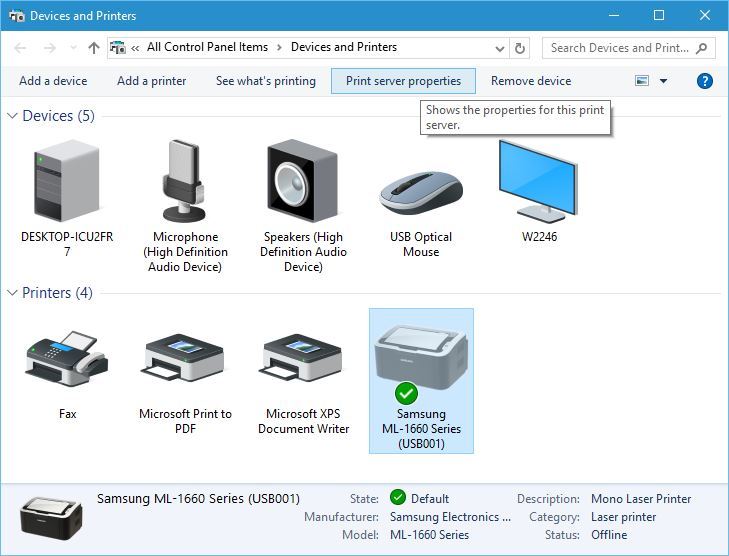
When no longer needing a printer you can remove it by following these steps
One can also remove the printers following similar steps, but starting from Control Panel instead. Just search for Control panel via the text search or look for it under Start, Windows System Folder. Click here for more ways to find Control Panel. |
To remove your printer follow these steps:
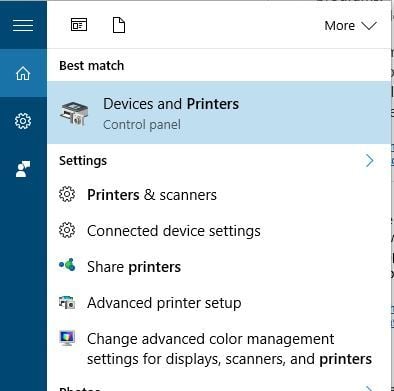
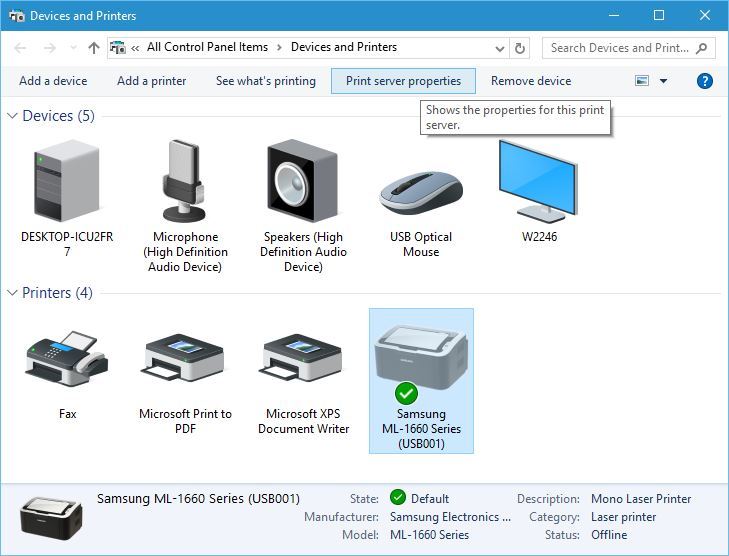
| You may also want to use visual panels to communicate related information, tips or things users need to be aware of. |
Related articles appear here based on the labels you select. Click to edit the macro and add or change labels.
|