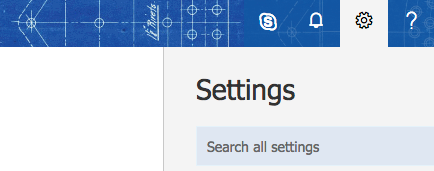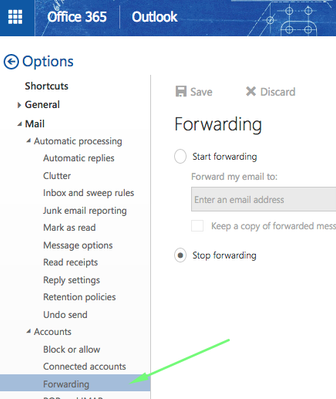If this page seems out of date, please submit a comment at the bottom.
Redirect or forward all emails
For Students:
Please note that by forwarding messages outside of your CSU student email you are giving the forwarded to email provider potential access to your educational records that are emailed to your CSU student email.
For Employees:
Please note that forwarding messages outside of your department or outside of the institution could violate FERPA regulations.
Please check with your department if this is allowable.
Microsoft Documentation
Steps
- Visit https://www.office.com.
- Sign in with your Employee Email and credentials.
- Hit the settings icon in the upper right toolbar.
- Near the bottom of this pop out column Click Mail.
- Visit Accounts > Forwarding.
- Select Start forwarding.
- Enter the recipient's email.
- Select Keep a copy of forwarded messages.
- Click Save at the top of the page.