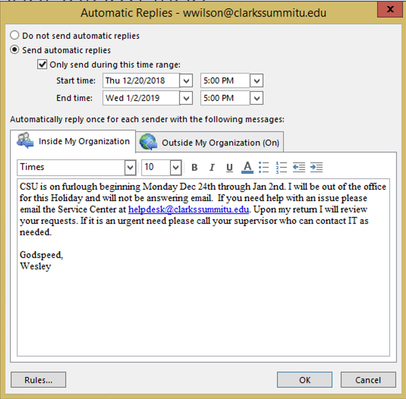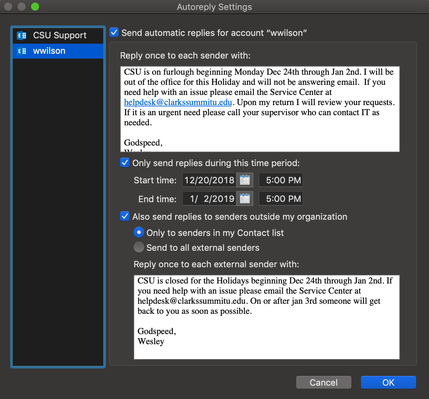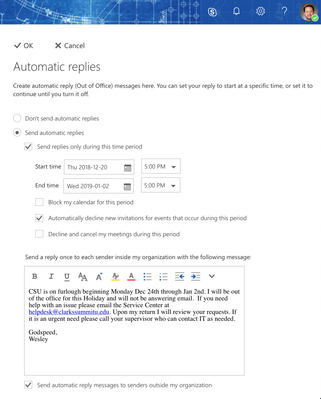If this page seems out of date, please submit a comment at the bottom.
Email Automatic Replies (aka Out of Office Assistant or OOA)
When going on holiday or leaving the office for any period of time one can set their email to auto respond with a greeting letting others know they are out. This is a common courtesy especially for those of us who have students, donors, or vendors contacting us on a regular basis.
Be aware that not all email clients have the same OOA features. Especially those using third party email clients (Spark, Phone Apps, Apple Mail, etc...). For those email clients other than Outlook or OWA your app may be able to modify the OOA, but if may not have all of the features Outlook contains. In fact, if you look at the OOA images below you will see that not all Microsoft email clients have the same feature sets for OOA.
Here are a few recommendations:
- Set a start and end date. Doing so will alleviate you from having to remember to turn off the service.
- Create a different messages for CSU internal email (this would include @my.clarkssummitu.edu addresses) and outside email services.
Set your Shared Mailboxes OOA greeting as well. Public Folders alias do not have an option for this nor do distribution groups. Sorry.
Below you will find three articles for setting up your Out of Office for CSU email and one option for Windows users for Shared Mailboxes.
For Windows Users with Outlook on the Desktop
https://support.microsoft.com/en-us/help/290846/how-to-use-the-out-of-office-assistant-in-outlook
For Mac Users with Outlook for Mac on the Desktop
Notice that Shared Mailbox users can edit those mailboxes here as well
For Those Using Third Party Clients or Outlook Web Access (OWA) Users
For Shared Mailboxes
Users of Outlook for Mac 2016 or newer can use Outlook to ass these settings.
If you have full access permission to a shared mailbox (most users of a mailbox should have this), you can open the shared mailbox in a separate browser window and then set up an automatic reply.
- Sign in to your account in Outlook Web App (https://mail.clarkssummitu.edu).
- On the Outlook Web App nav bar, click on your name. A list appears.
- Click Open another mailbox.
- Type the email address of the shared mailbox that you want to open. Another Outlook Web App session opens in a separate window, allowing access to the shared mailbox.
- Choose Settings (icon) > Set automatic replies.
Or - Choose Settings (icon) > Options > Organize email > Automatic replies.
For your references:
Open the shared mailbox in a separate browser window
Automatic replies (formerly Out of Office assistant)