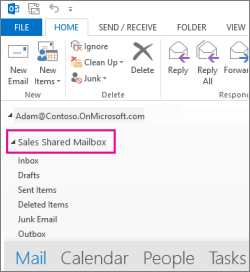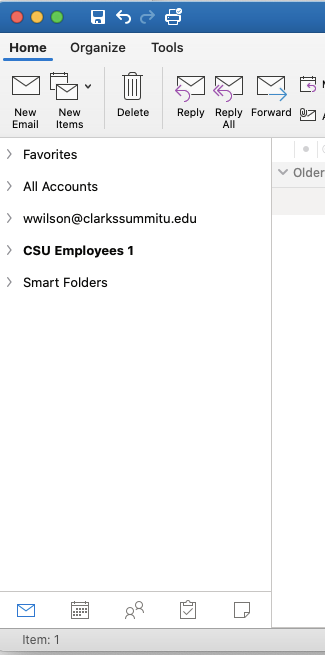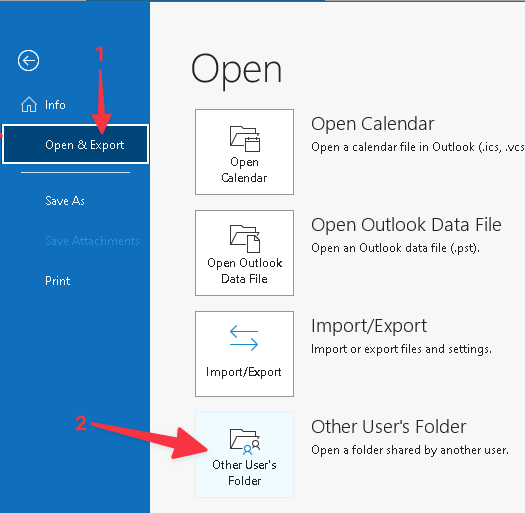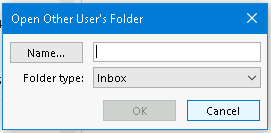| Info | ||
|---|---|---|
| ||
Shared or delegated mailboxes will not auto appear for Outlook for Mac or in the web versions. Please follow the appropriate directions to add them manually. |
...
Access via a Windows device, school computer, or remote desktop
Automatic Option
- Log into one of the following:
- personal Windows device
- Windows-powered school computer
- Remote desktop: https://remote.clarkssummitu.edu/rdweb
- Launch Outlook
- Login with your CSU Employee login (e.g. [first initial][last name]@clarkssummitu.edu)
- The shared mailbox should auto map to your CSU Outlook and login. This could take up to 60 minutes to occur.
- The Outlook Folder Pane may need to be scrolled to see the Shared Mailboxes as they normally are added under your main Mailbox. Below are the Windows and Mac version of the Folder Pane.
- If you require assistance,
- refer to this document: https://support.office.com/en-us/article/Open-and-use-a-shared-mailbox-in-Outlook-2016-and-Outlook-2013-d94a8e9e-21f1-4240-808b-de9c9c088afd.
- Contact the IT HelpDesk via email
Manual Option
In some case the automation option does not work or is not an option (e.g. mailboxes given permission via Outlook by the mailbox owner or IT via scripts).
To open another user's mailbox, you can12:
- Use Outlook desktop app
- Click File > Open & Export > Other User's Folder.
- In the Name box, enter the name of the person who granted you access, or click Name to select from a list.
- In the Folder type list, click the folder that you want to open.
- Click OK
- In the Name box, enter the name of the person who granted you access, or click Name to select from a list.
- Done
...
Access via Office 365 Online
...