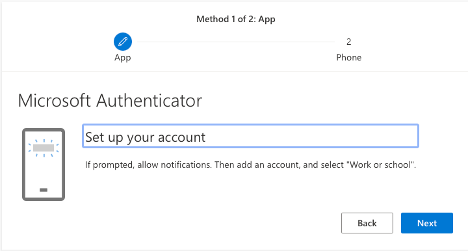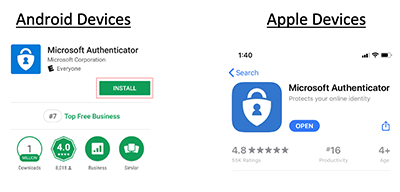CSU is beginning a role out to employees the added security of MFA. This will add to the security we already have which includes strong passwords.
What is Multi-Factor Authentication (MFA)
Set-Up MFA via Microsoft Authenticator App
This section takes you step-by-step to secure your Microsoft 365 account using the Microsoft Authenticator app. The Authenticator factor requires a smartphone where the Microsoft Authenticator app can be installed. Please be advised these directions may not fit every situation and may need to be updated as Microsoft makes changes.
Step 1 - Sign-in to Microsoft 365
Go to https://aka.ms/mysecurityinfo
Note: You must log-in using your student or employee email address and email password.
Step 2: If prompted for “More Information Required” Select Next.
Step 3: Select Next to setup the Microsoft Authenticator app.
Other options are available, but are not included in these directions.
Option 1 “I want to use a different authenticator app” (e.g. Google Authenticator, Authy, etc…)
Option 2 “I want to use a different method” (e.g. phone call, text message)
Step 4: Download the Microsoft Authenticator app.
Addition article: https://aka.ms/getMicrosoftAuthenticator
Your COMPUTER will have a prompt like the image below to start the download and setup on your phone of the the MS Authenticator app. Do not press next yet.
On your MOBILE DEVICE, open "App Store" for iOS, or "Google Play" for Android.
Search for "Microsoft Authenticator” or scan this QR code from your mobile device.
Download and install Microsoft Authenticator app.
Launch Microsoft Authenticator app. Icon is one of the two seen below.
Step 5: Configure the Mobile Device
Apple iOS devices
Tap "Allow" to allow the app to send phone notifications.
Android Devices
Tap "Skip."
Note: Depending on your device, this step may displayed in a different sequence. You may choose to read through this step or tap "skip."
Tap “OK”
Tap “Add account”
Tap “Work or school account.”
Tap “Allow” for Android devices or “OK” for Apple Devices.
Scan the QR Code described in the next step using your mobile device.
Step 6: Scan the QR Code displayed on the computer Screen
From your COMPUTER click the next button.
Scan the displayed QR code displayed on your COMPUTER using your MOBILE DEVICE.
NOTE: Do not scan the QR Code below. It will not work for this purpose.
From your COMPUTER Press Next on the Scan the QR code page
Step 7: Additional Security Verification
If prompted with the "Mobile app has been configured for notifications and verification codes" message is displayed on your computer screen, select "Next.
Step 8: On your mobile device, in the Microsoft Authenticator app, tap "Approve."
Note: The below prompt will display on your computer screen while you authenticate on your mobile device.
Step 9: Enter a phone number, then select "Done."
Note: If a phone number is auto-populated, ensure the number is valid. This number will only be necessary in the event you lose access to the Microsoft Authenticator app. The number entered can be mobile or landline.
Step 10: This step allows you to reduce the number of times you are asked to sign-in, and your response to this prompt should reflect your preference.
Congratulations! You have completed your MFA setup using your Authenticator app as the authenticator factor.