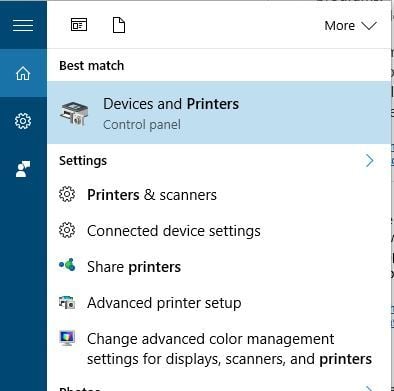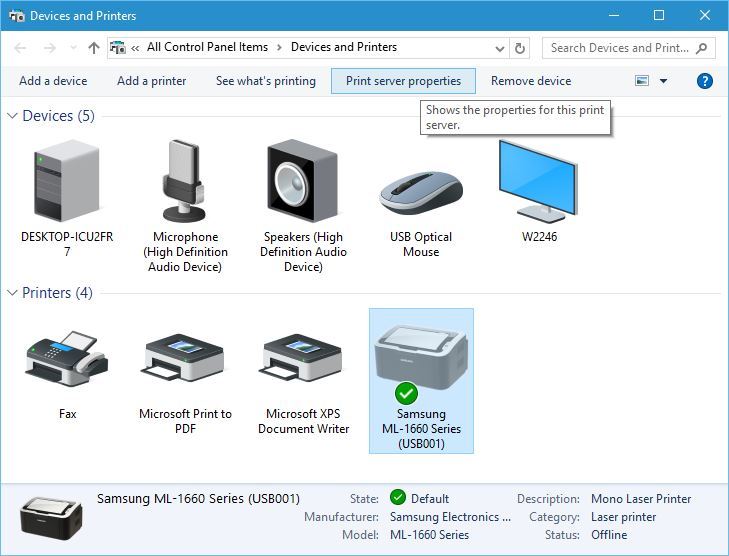When no longer needing a printer you can remove it by following these steps
Step-by-step guide
| Info |
|---|
|
One can also remove the printers following similar steps, but starting from Control Panel instead. Just search for Control panel via the text search or look for it under Start, Windows System Folder. Click here for more ways to find Control Panel. |
...
- Press Windows Key + S and enter printers. Choose Devices and Printers from the menu.
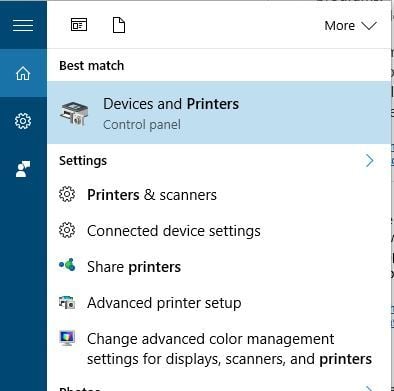
- When Devices and Printers window opens, select the printer and right click it and select Remove Printer.
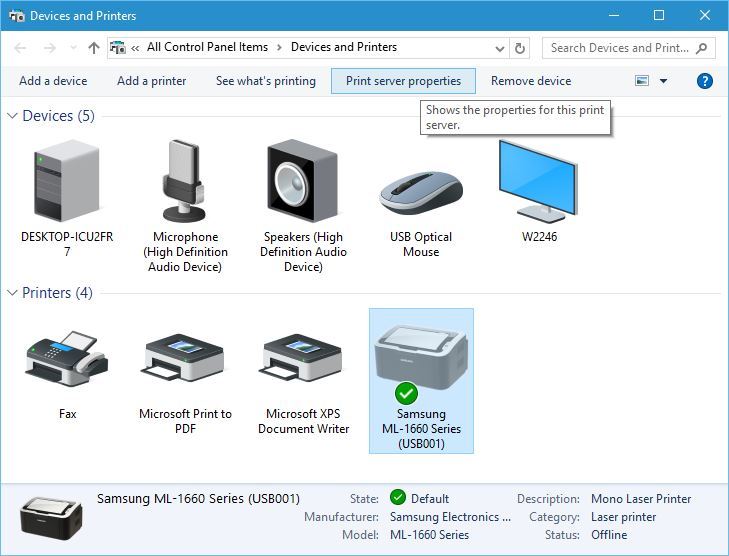
- Done
Related articles
| Filter by label (Content by label) |
|---|
| showLabels | false |
|---|
| max | 5 |
|---|
| spaces | com.atlassian.confluence.content.render.xhtml.model.resource.identifiers.SpaceResourceIdentifier@d57 |
|---|
| showSpace | false |
|---|
| sort | modified |
|---|
| reverse | true |
|---|
| type | page |
|---|
| cql | label in ("windows","remove","win10","printer") and type = "page" and space = "kb" |
|---|
| labels | windows win10 printer remove |
|---|
|
...