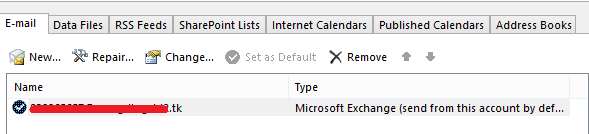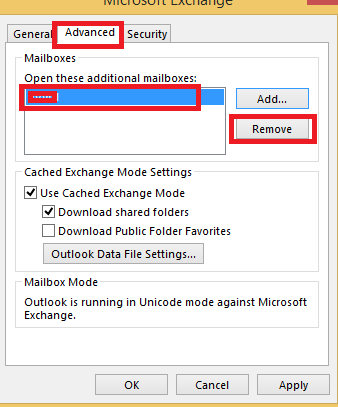Step-by-step guide
To remove the mailbox. please refer to the steps below to check if it can be deleted:
- Navigate to file> info> account settings in outlook 2013 client.
- In the pop up window, double-click your account to edit it.
- Click more settings.
- Navigate to advanced, check if the specific mailbox is there, if yes, select it and remove.
- Click OK
- Check to see that the mailbox is no longer visible.
Related articles