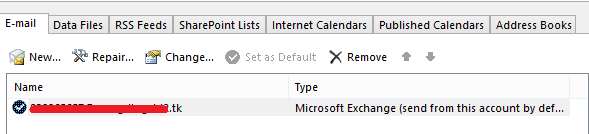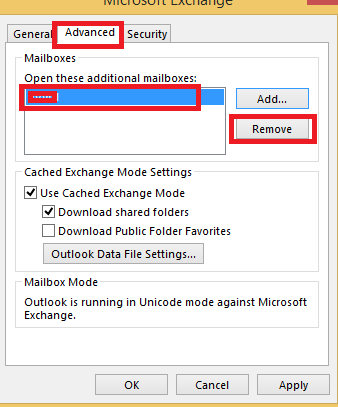/
Remove a Outlook Shared Mailbox
If this page seems out of date, please submit a comment at the bottom.
Remove a Outlook Shared Mailbox
Step-by-step guide
To remove the mailbox. please refer to the steps below to check if it can be deleted:
- Navigate to file> info> account settings in outlook 2013 client.
- In the pop up window, double-click your account to edit it.
- Click more settings.
- Navigate to advanced, check if the specific mailbox is there, if yes, select it and remove.
- Click OK
- Check to see that the mailbox is no longer visible.
Related articles
, multiple selections available,
Related content
Access an Outlook Shared Mailbox
Access an Outlook Shared Mailbox
More like this
Share contacts in Outlook
Share contacts in Outlook
More like this
How to display emails older than 12 months in Microsoft Outlook
How to display emails older than 12 months in Microsoft Outlook
More like this
Signing Out (removing your account)
Signing Out (removing your account)
More like this
Grant access to your calendar
Grant access to your calendar
More like this
Email Automatic Replies (aka Out of Office Assistant or OOA)
Email Automatic Replies (aka Out of Office Assistant or OOA)
More like this