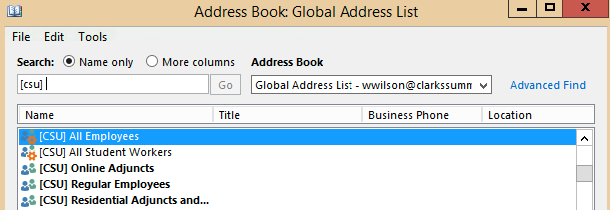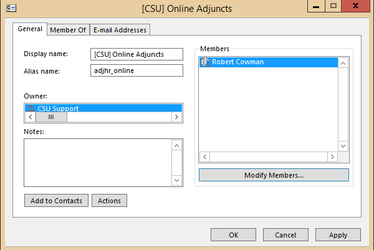If this page seems out of date, please submit a comment at the bottom.
Change recipients of a SendEmailsTo group
Permissions
The recipients of a SendEmailsTo group can only be modified if you are an owner of the group.
Contents:
Add a recipient
- Open Outlook.
- Click Address Book in the Home tab.
Search for the group of interest.
The names of these start with "[CSU]”."All" groups cannot be changed here.- Double click the group.
- Click Modify Members.
- Click Add.
- Search for the recipient to add.
- Click Add.
- Click OK in all three dialogs.
- Exit your Address Book.
Remove a recipient
- Open Outlook.
- Click Address Book in the Home tab.
Search for the group of interest.
The names of these start with "[CSU]”."All" groups cannot be changed here.- Double click the group.
- Click Modify Members.
- Select the recipient of interest.
- Click Remove.
- Click OK in both dialogs.
- Exit your Address Book.
, multiple selections available, Use left or right arrow keys to navigate selected items