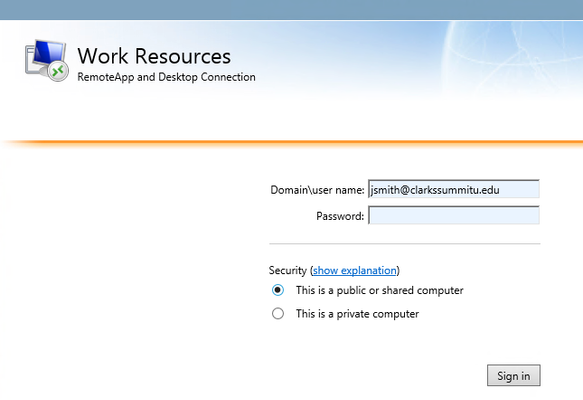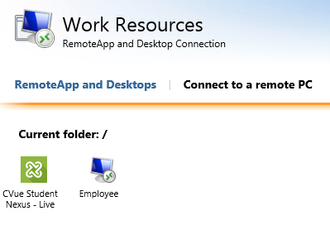/
Run CampusVue
If this page seems out of date, please submit a comment at the bottom.
Run CampusVue
- Open Internet Explorer - for these directions to work properly you need to use IE (see image below)
- Login to the following website https://remote.clarkssummitu.edu with your CSU email address and password.
- Click the CampusVue icon for the CVue App or Employee for a Remote Desktop.
- CampusVue will open shortly.
- If not and it appears to download a file,
- Please go to IE and start over
- or open the file in your downloads (this is unsupported and not recommended as I cannot guarantee you will have a working connection next time).
- If not and you are in Internet Explorer
- Close IE and try again
- Second time round send in a help ticket to helpdesk@clarkssummitu.edu.
- If not and it appears to download a file,
, multiple selections available,
Related content
Create your Student Portal account
Create your Student Portal account
More like this
Verify your Student Portal information
Verify your Student Portal information
More like this
New Student Account Setups
New Student Account Setups
More like this
Student Portal class schedule is not displayed
Student Portal class schedule is not displayed
More like this
Logging Into Schoology
Logging Into Schoology
More like this
Change your known employee password
Change your known employee password
More like this